
Follow these top 10 tips to get the best print out of your funeral programs for your loved one's memorial or celebration of life service. This updated 2025 guide covers print at home, local print shops, and reliable online options, plus quick checks for your program template before you export to PDF and print.
Before you print — file & template checks
1. Check you’ve edited the correct sized template
All standard 4-page, 8-page, 12-page and Trifold programs come in two sizes: Letter (8.5 x 11 inches, which is a common paper size in the US) and A4 (210 x 297 mm, which is a UK and international paper size). To check the size of your Microsoft Word funeral program template, click the Layout tab in Word, then click the Size button and the paper size will be highlighted, for example, US Letter.
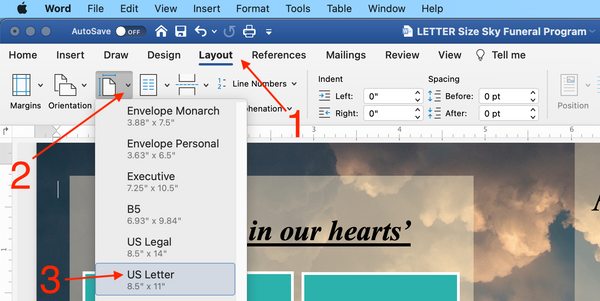
2. Save as a PDF
Save your Microsoft Word file as a PDF file. Click File>Save As, then select PDF from the File Format drop down menu and click Export. Saving as a PDF will ensure your layout and fonts view and print correctly on another computer.


Quick checklist before you export:
- Confirm page size (US Letter vs A4) and orientation
- Check pages are in the correct order if using an 8-page or 12-page program
- Proofread names, dates, and obituary text — get a second set of eyes.
For more help with printing, view our step-by-step Help Guide included with your order and run a single test print to confirm layout before placing a larger order.
Online Printing
3. If printing online, upload your PDF
For professional printing, Funeral Templates has partnered with Prints of Love, a 5-star rated online print shop, to provide you with fast, high-quality yet affordable printing plus FREE shipping within the US. Click this referral link and follow the instructions to upload your PDF and receive free US shipping and excellent customer service.
Use code "FTTEN" at Prints of Love for 10% off your order of $49 or more! Plus, for every order you place, they plant a tree in your name.
Why choose online printing?
Pros: consistent color and finish, borderless printing and easy large-format options for welcome signs or photo displays. Cons: slightly higher per-item cost for very small runs and potential shipping time, so plan turnaround into your timeline.
If you’re outside the US, consider reputable local or regional online printers with similar specs. Search for “online print shop + funeral programs” or check local print reviews. When you upload, choose the paper weight and finish that fits your memorial (see FAQ for paper recommendations) and select any expedited shipping as needed. For guaranteed results, ask for a printed proof or digital proof before finalizing a large order.
In Person Printing
4. If printing in a physical print shop, save your PDF to a USB flash drive
If printing your template in person at a physical print shop like Staples or Office Depot, save your PDF file to a USB flash drive like this one from Amazon and take it to the shop rather than trying to upload it to their website or email it. Templates with lots of photos can be too large to email and websites like Staples often have limitations on the type and size of files that can be uploaded.

Call ahead checklist before you visit a local print shop:
- Confirm they can print your selected size paper (e.g. US Letter, A4, or Tabloid) and ask about available paper weights/finishes.
- Ask whether they prefer a USB, cloud link, or emailed file and confirm any file-size limits (many shops accept up to several hundred MB; larger files may need a cloud transfer like Dropbox, Google Drive or WeTransfer).
- Request a printed proof or test sheet to confirm color, trimming, and short-edge binding for double-sided booklets.
If you can’t use a USB, have a cloud link ready (Google Drive, Dropbox) and provide the printer with access. For printed booklets or multi-page program templates, ask them to staple or saddle-stitch. When possible, get a price estimate for small versus larger runs so you can weigh the cost. Printing locally is often faster and avoids shipping, but online may be cheaper for big orders.
Printing at Home
5. If printing at home, first check the paper size
Make sure your printer has the correct size paper for the template you’re printing. For example, if you have a Tabloid size (11 x 17 inch) program, this needs to be printed on 11 x 17 inch paper on a printer that can print this size paper. If you have a Letter size program, use 8.5 x 11 inch paper. For higher-quality funeral programs printed at home, choose a heavier text stock — around 70–100 lb text (approx. 100–150 gsm) or the commonly available 28 lb copy paper for basic double-sided prints. Consider a satin or matte finish for a respectful, low-glare look.

6. Select Borderless
The program will print with a thin white border if your printer doesn’t have a ‘borderless’ setting (‘borderless’ is an option that you can select to print to the edge of the paper). To check if your printer has this option, look in the print settings box when you select Print in Microsoft Word.

If you can’t find the ‘borderless’ setting, check if your printer has this option by looking at the manual or Googling the printer model. If you don’t have a printer with the ‘borderless’ setting and you don’t want a border, you can either trim the edges off or print the program on a borderless printer like this Best Selling printer from Canon:
7. Check your ink
If using a home printer, check you have enough black and color ink for the number of copies you need to make. Templates with a full photo background tend to use more ink than those with small floral illustrations or palin white background. Amazon stock a wide range of ink cartridges but make sure you check which cartridge is compatible with your printer before ordering.
8. Follow the Page Layout Guide for 8-Page Programs
If printing an 8-page program, or 12 page program these templates require a special layout so that the pages are in the right place when printed and folded. Included with your order is a help guide with a page layout guide for 8-page or 12-page programs to follow so that the pages are in the right order. I recommend checking this to see if you have laid out your program in the special layout before printing. Doing a test print and then folding the two sheets of paper together is a good way to double check the pages are in the correct order before printing multiple copies.

9. Use Short-Edge Binding for double sided printing
If one page is printing upside down, the printer is set to print the program as a flip book instead of a booklet. To change this, look for a setting which mentions how the paper flips in the printer (this may be under paper handling). There are two options for how the paper flips when it prints: ‘short' and ‘long’. Select the setting that says, ‘flip on short edge’ or ’short edge binding’. Test with one sheet before printing a full run.

10. Print large Welcome Signs or Photo Displays at a print shop
Large format prints such as Welcome Signs or Photo Displays generally exceed home-printer capabilities. We recommend printing these at a local print shop or online at Prints of Love for fast, high-quality yet affordable printing plus FREE shipping within the US.
Use code "FTTEN" at Prints of Love for 10% off your order of $49 or more! Plus, for every order you place, they plant a tree in your name.
For In person printing, you can take the PDF file to a local print shop like Staples or Office Depot (unless you have a home printer that can print on 24 x 36 inch size paper). Alternatively you can Google ‘Print shops near me’ and give them a call before to check that printing that size is ok. It shouldn't be a problem for most professional printers to print large signs or photo display posters.
For a quick and easy way to display your welcome sign or photo display to all your guests, use a tripod easel like this one.

Quick home-print plan (example for 100 copies):
- Paper: 100 sheets of 28 lb double-sided (or 100 sheets of heavier 80 lb text if available)
- Ink: Check your cartridge pages-per-cartridge and budget for replacements (or use an ink subscription)
- Time: Allow an hour or more for printing and time to dry before folding
- Proof: Print 1 final proof, check names/dates/obituary text, then print the rest
Need help with your funeral program?
If you’d like assistance preparing a print-ready funeral program template, we’re here to help. Please send us a message on our contact page.
For frequently asked questions about paper, quantities, and home printing tips, see the FAQ section below:
FAQs
What paper do you print funeral programs on?
For a professional look, most printers recommend 70–110 lb text (approximately 100–150 gsm) or a heavier cover stock for folded booklets. Common choices are 80–100 lb text for a premium-feel program or 100–110 lb cover for more durable folded programs. Finishes include matte, satin/silk, and gloss — matte or satin is usually best for memorials because it reduces glare. For home printing, the commonly available 28 lb (about 105 gsm) copy paper is acceptable for small runs, but heavier text stock will feel more substantial.
How many funeral programs should you print?
A simple rule of thumb is one program per expected attendee plus extras. For example, if you expect 50–100 guests, print the attendee count plus 10–20% extra for family, keepsakes, and guests who want a copy (so 55–120 depending on expected attendance). For very small gatherings, print one per person and several extra for family.
How many pages is a funeral program?
Common formats are:
- 4-page program — a single sheet printed double sided and folded (front cover, inside spread, back cover)
- 8-page program — two sheets printed double sided, folded and nested (requires special page layout)
- 12-page program - four sheets printed double sided, folded and nested (usually stapled and requires a special page layout)
The program template you choose determines the page count and layout requirements.
What is the printed program called at a funeral?
A: It’s commonly called a “funeral program” or a “funeral order of service.” Other terms include “memorial program,” “funeral booklet,” or simply “funeral brochure.” Terminology can vary by region — in the US you’ll most often see “funeral program”.
Can I print funeral programs at home?
Yes. Home printing is a good option for small runs (roughly under 50–100 copies) and simple designs. Make sure your printer can handle the paper size and weight in your program template. Check for borderless capability if you need full-bleed images, and test ink usage (photo-heavy templates use more ink). Always print a single proof to check page order, color, and short-edge binding for double-sided booklets. For larger runs, high-quality paper, or large signs, professional online or local printing is usually faster and more cost-effective.
Pro tips
- Proofread names, dates, and obituary text carefully — have a second person check spelling.
- Save your Microsoft Word template as a PDF to avoid font substitution or layout issues at the printer.
- Order 10–20% extras for keepsakes and unexpected guests.






