
Follow these top 10 tips to get the best print out of your funeral programs for your loved one's memorial or celebration of life service.
1. Check you’ve edited the correct sized template
All standard 4-page, 8-page, 12-page and Trifold programs come in two sizes: Letter (8.5 x 11 inches, which is a common paper size in the US) and A4 (210 x 297 mm, which is a UK and international paper size). To check the size of your program template, click the Layout tab, then click the Size button and the paper size will be highlighted, for example, US Letter.
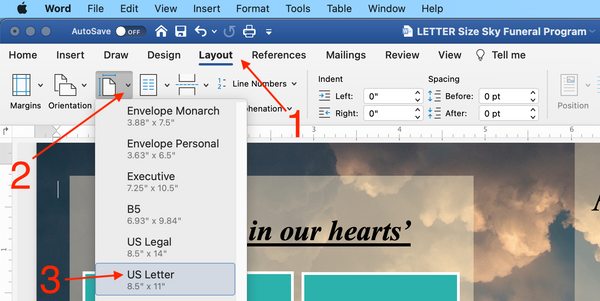
2. Save as a PDF
Save your Microsoft Word file as a PDF file. Click File>Save As, then select PDF from the File Format drop down menu and click Export. Saving as a PDF will ensure your layout and fonts view and print correctly on another computer.


Online Printing
3. If printing online, upload your PDF
For professional printing, Funeral Templates has partnered with Prints of Love, a 5-star rated online print shop, to provide you with fast, high-quality yet affordable printing plus FREE shipping within the US. Click this referral link and follow the instructions to upload your PDF and receive free 2-3 Day US shipping, free envelopes, and excellent customer service.
Use code "FTTEN" at Prints of Love for 10% off your order of $49 or more! Plus, for every order you place, they plant a tree in your name.
In Person Printing
4. If printing in a physical print shop, save your PDF to a USB flash drive
If printing your template in person at a physical print shop like Staples or Office Depot, save your PDF file to a USB flash drive like this one from Amazon and take it to the shop rather than trying to upload it to their website or email it. Templates with lots of photos can be too large to email and websites like Staples often have limitations on the type and size of files that can be uploaded.

Printing at Home
5. If printing at home, first check the paper size
Make sure your printer has the correct size paper for the template you’re printing. For example, if you have a Tabloid size (11 x 17 inch) program, this needs to be printed on 11 x 17 inch paper on a printer that can print this size paper. If you have a Letter size program, use 8.5 x 11 inch paper. For a high-quality finish, a thicker 28 lb paper is recommended, especially when printing double-sided programs.

6. Select Borderless
The program will print with a thin white border if your printer doesn’t have a ‘borderless’ setting (‘borderless’ is an option that you can select to print to the edge of the paper). To check if your printer has this option, look in the print settings box when you select Print in Microsoft Word.

If you can’t find the ‘borderless’ setting, check if your printer has this option by looking at the manual or Googling the printer model. If you don’t have a printer with the ‘borderless’ setting and you don’t want a border, you can either trim the edges off or print the program on a borderless printer like this Best Selling printer from Canon:
7. Check your ink
If using a home printer, check you have enough black and color ink for the number of copies you need to make. Templates with a full photo background tend to use more ink than those with small floral illustrations. Amazon stock a wide range of ink cartridges but make sure you check which cartridge is compatible with your printer before ordering.
8. Follow the Page Layout Guide for 8-Page Programs
If printing an 8-page program, this requires a special layout so that the pages are in the right place when printed and folded. Included with your order is a help guide with a page layout guide for 8-page programs to follow so that the pages are in the right order. I recommend checking this to see if you have laid out your program in the special layout before printing. Doing a test print and then folding the two sheets of paper together is a good way to double check the pages are in the correct order before printing multiple copies.

9. Use Short-Edge Binding for double sided printing
If one page is printing upside down, the printer is set to print the program as a flip book instead of a booklet. To change this, look for a setting which mentions how the paper flips in the printer (this may be under paper handling). There are two options for how the paper flips when it prints: ‘short' and ‘long’. Select the setting that says, ‘flip on short edge’ or ’short edge binding’.

10. Print large Welcome Signs or Photo Displays at a print shop
If printing a large Welcome Sign or Photo Display, we recommend printing online at Prints of Love for fast, high-quality yet affordable printing plus FREE shipping within the US.
Use code "FTTEN" at Prints of Love for 10% off your order of $49 or more! Plus, for every order you place, they plant a tree in your name.
For In person printing, you can take the PDF file to a local print shop like Staples or Office Depot (unless you have a home printer that can print on 24 x 36 inch size paper). Alternatively you can Google ‘Print shops near me’ and give them a call before to check that printing that size is ok. It shouldn't be a problem for most professional printers to print large signs or photo display posters.
For a quick and easy way to display your welcome sign or photo display to all your guests, use a tripod easel like this one.

Ask for help
And finally, if you need any more help with printing your funeral template, please ask by sending us a message on our contact page. We're here to help you.






