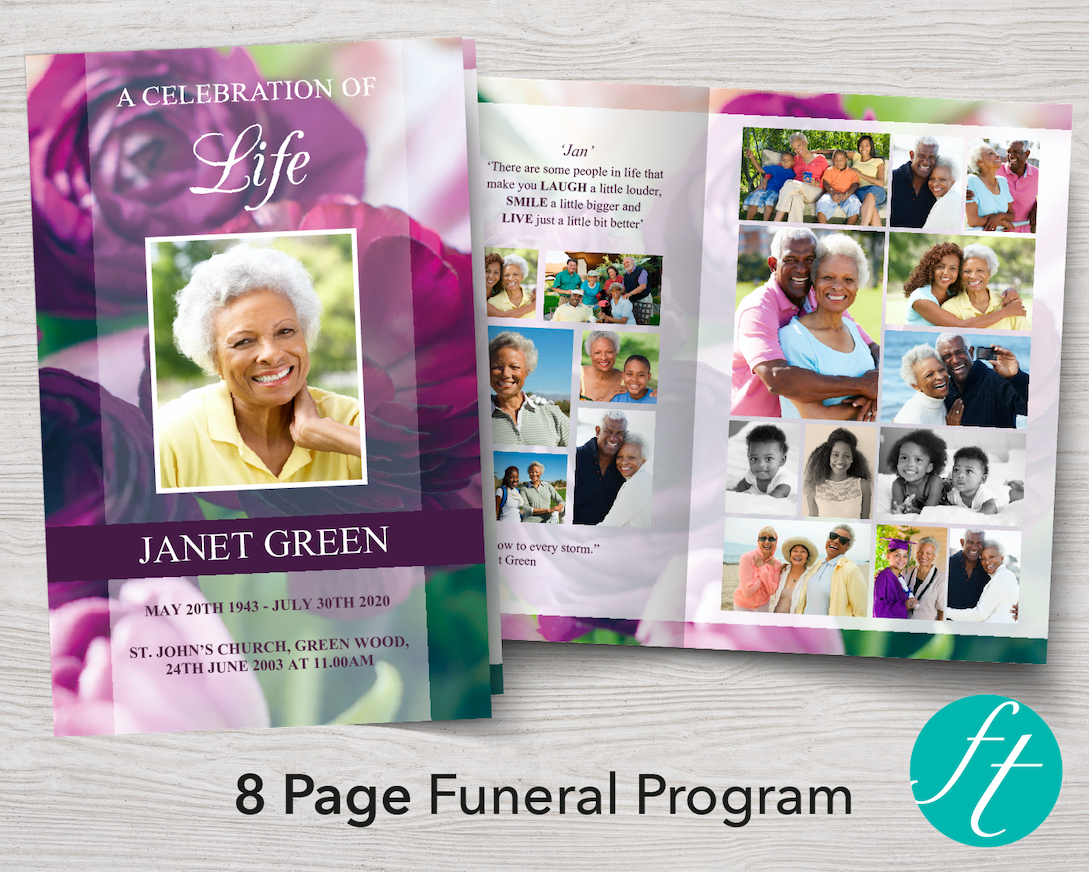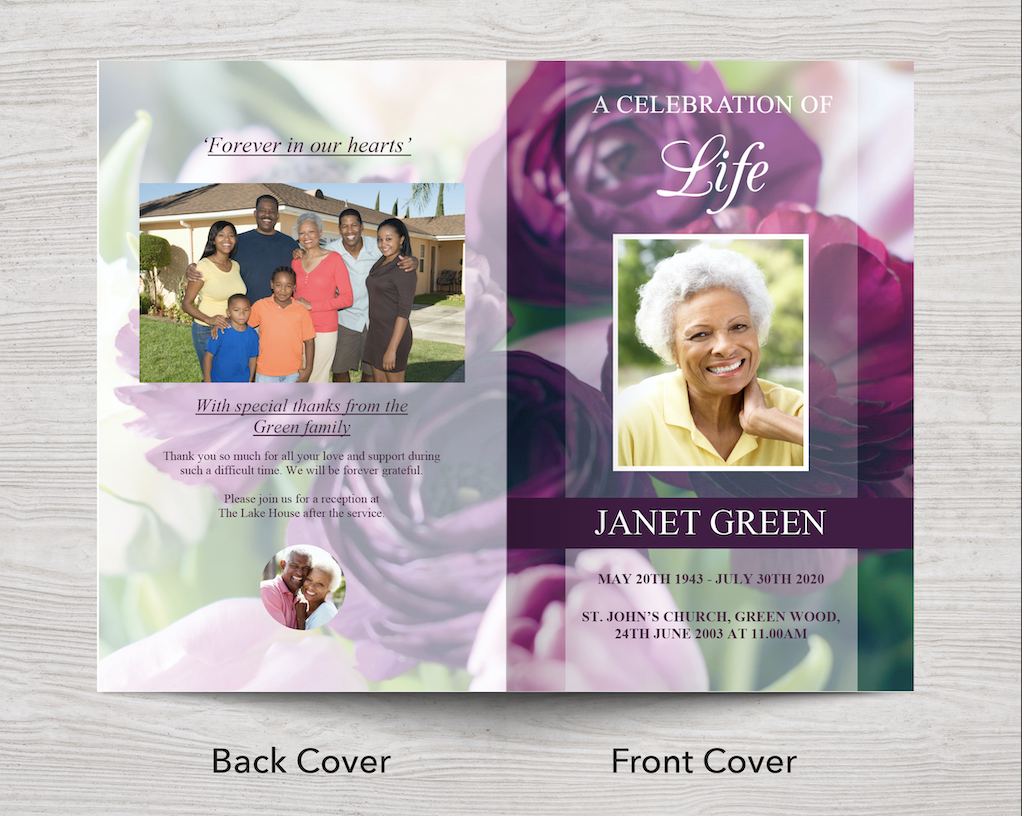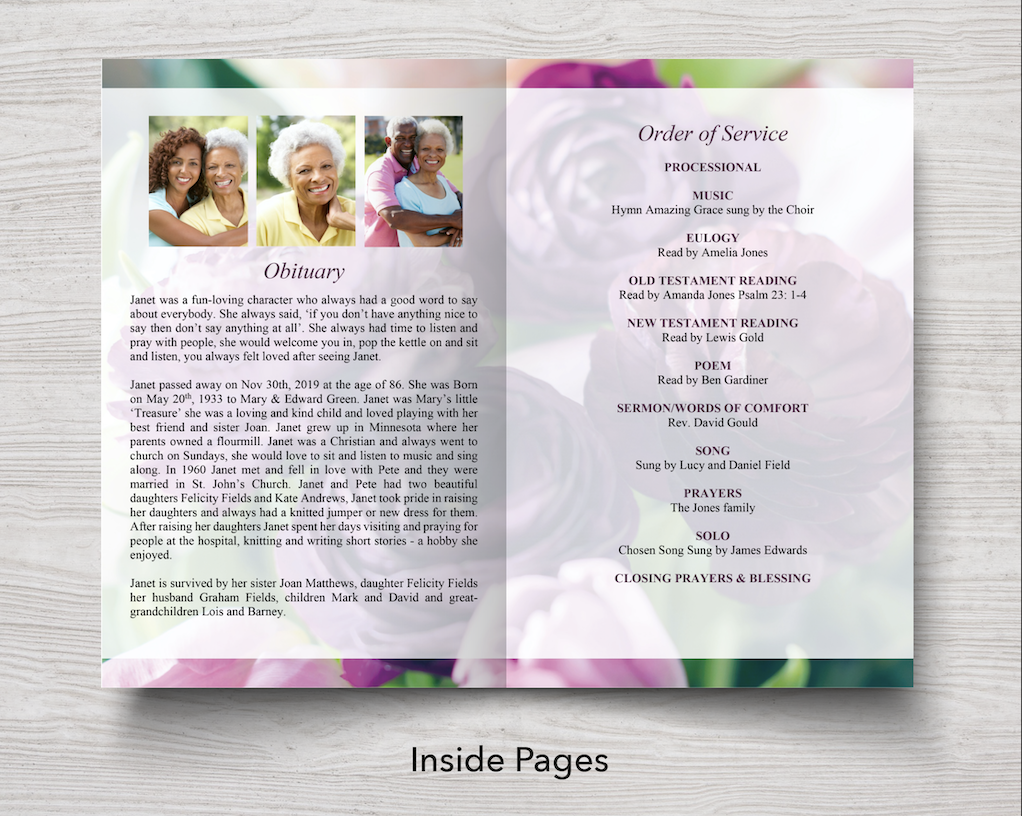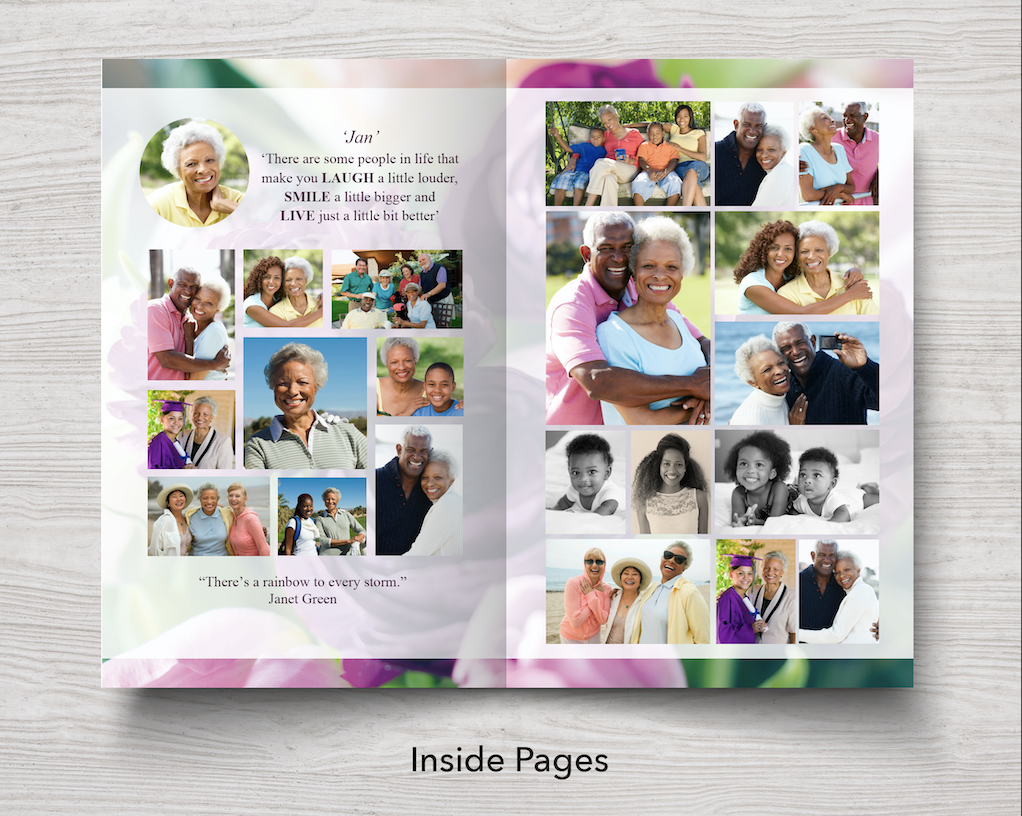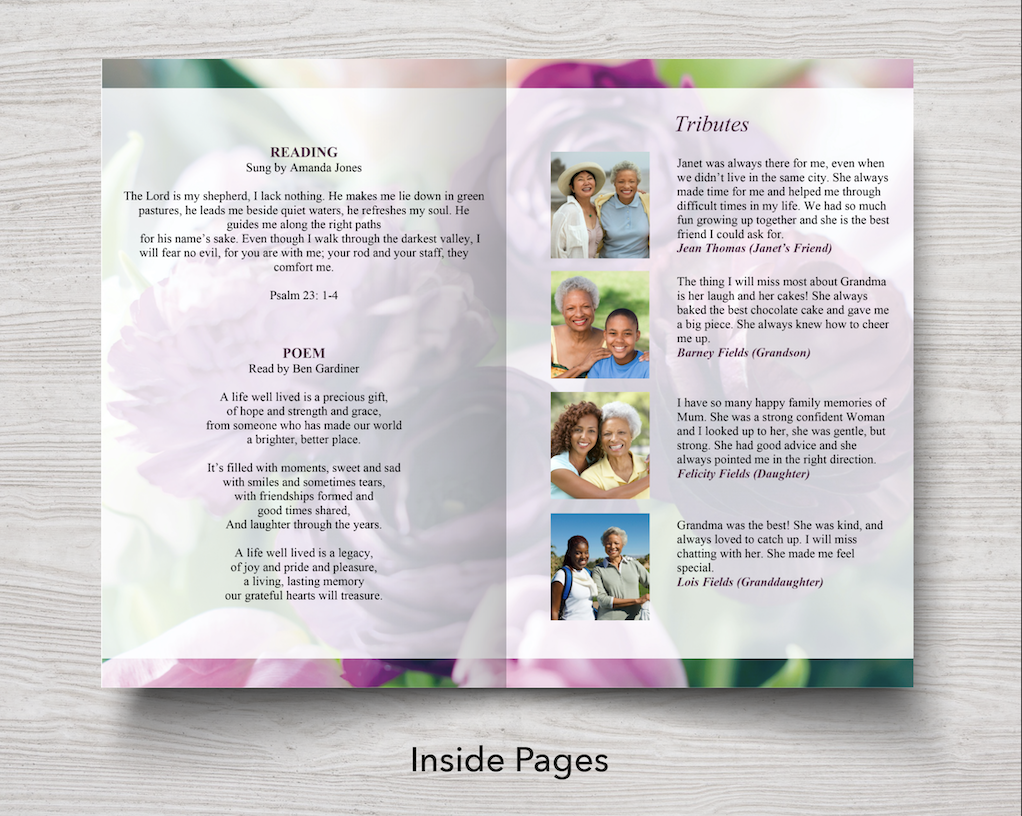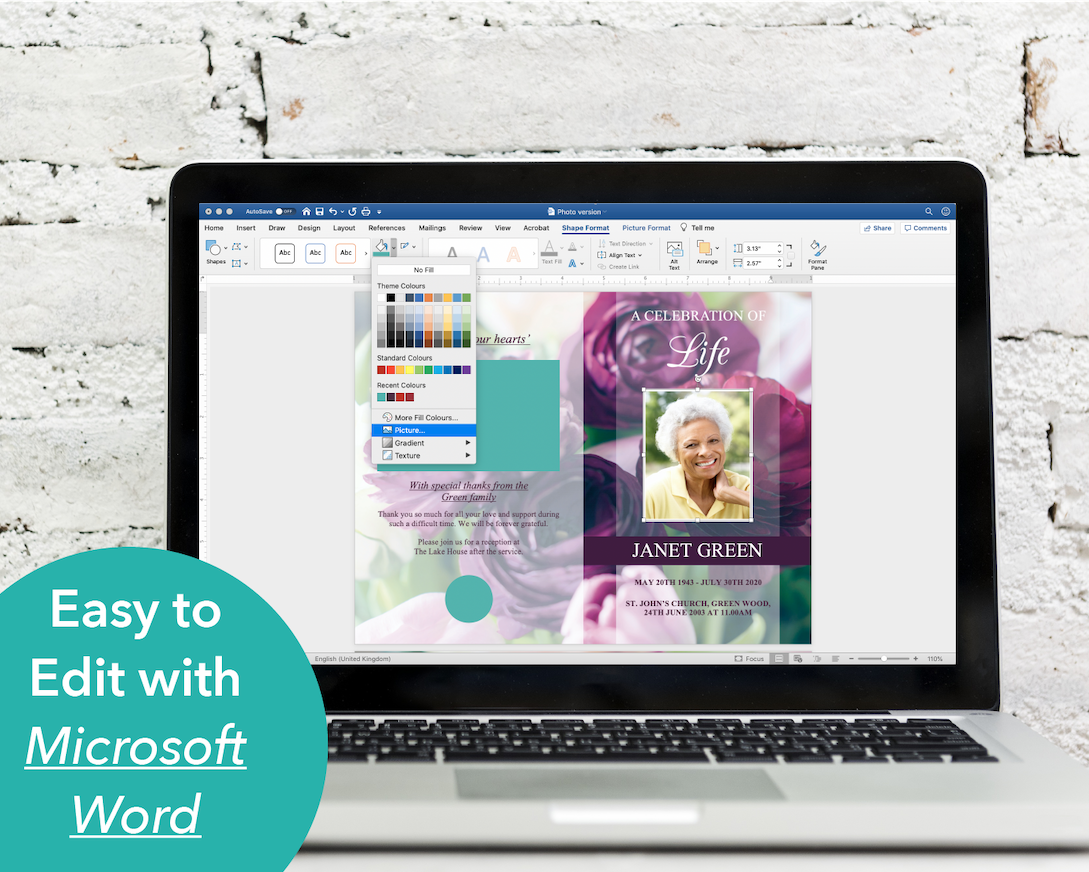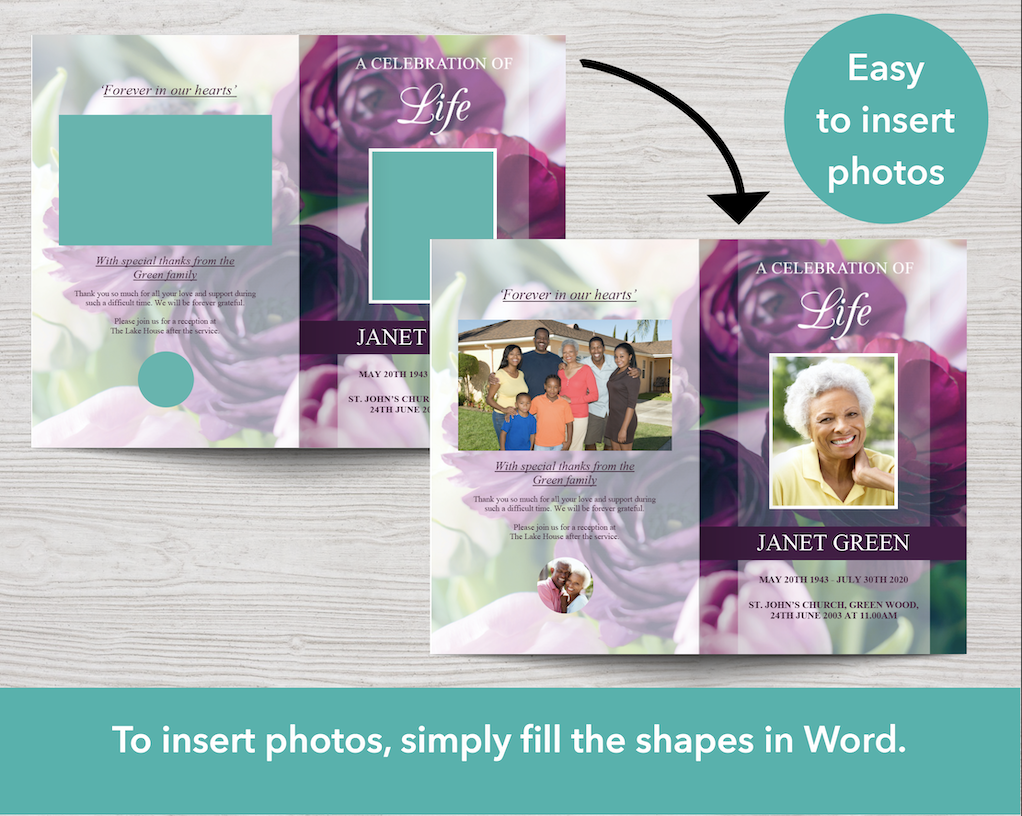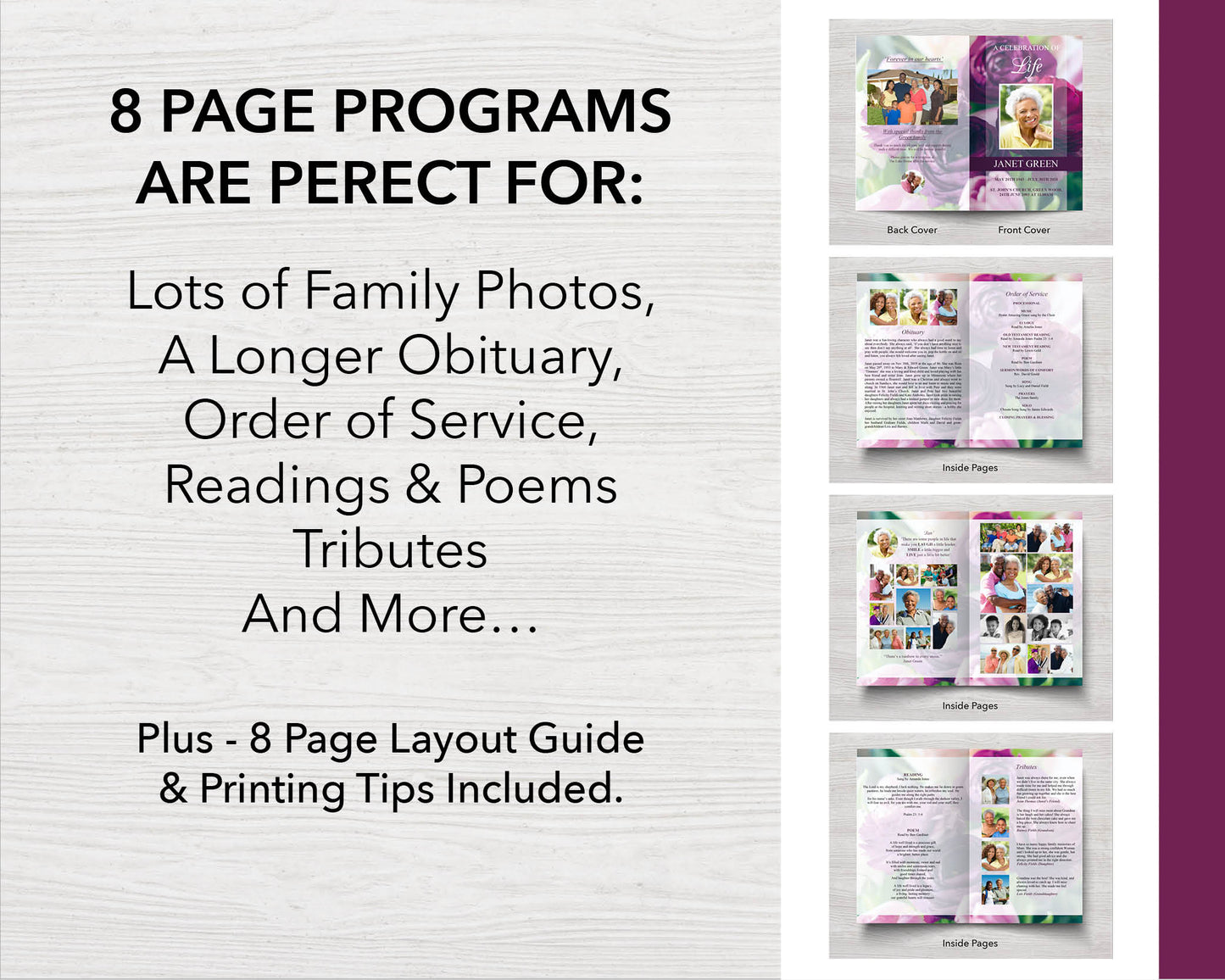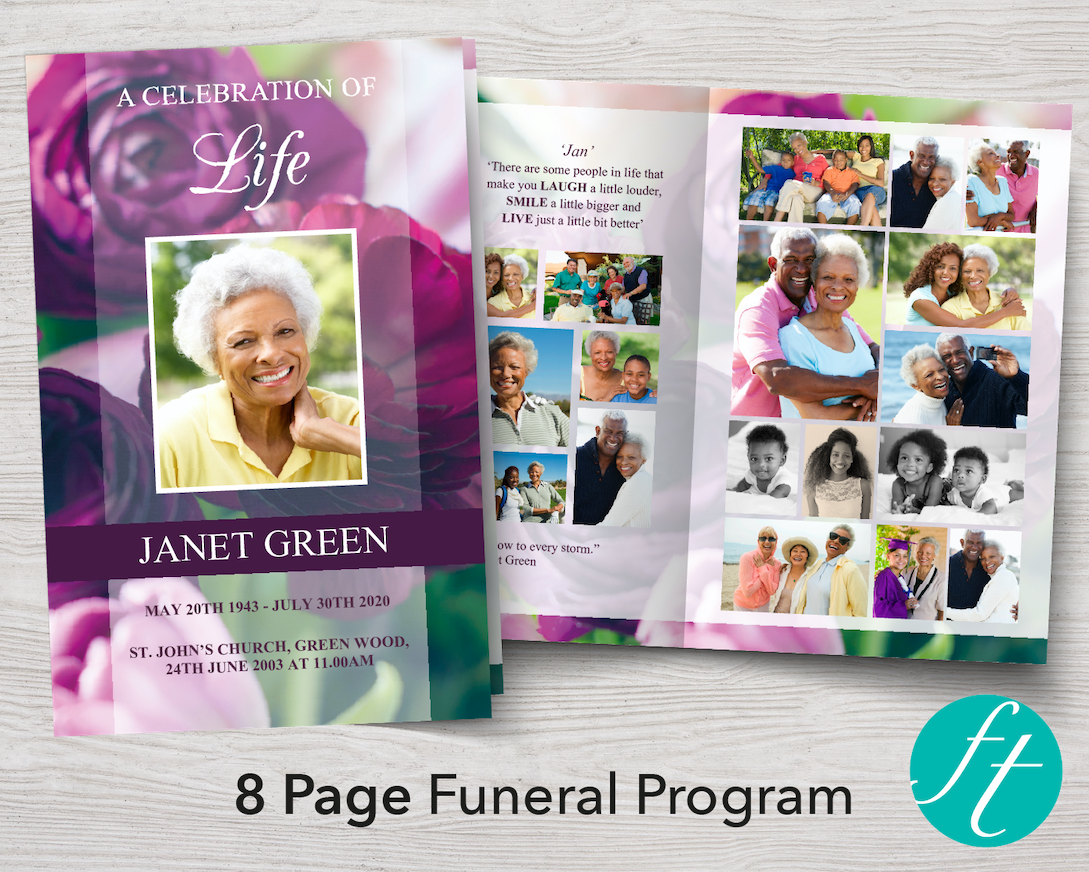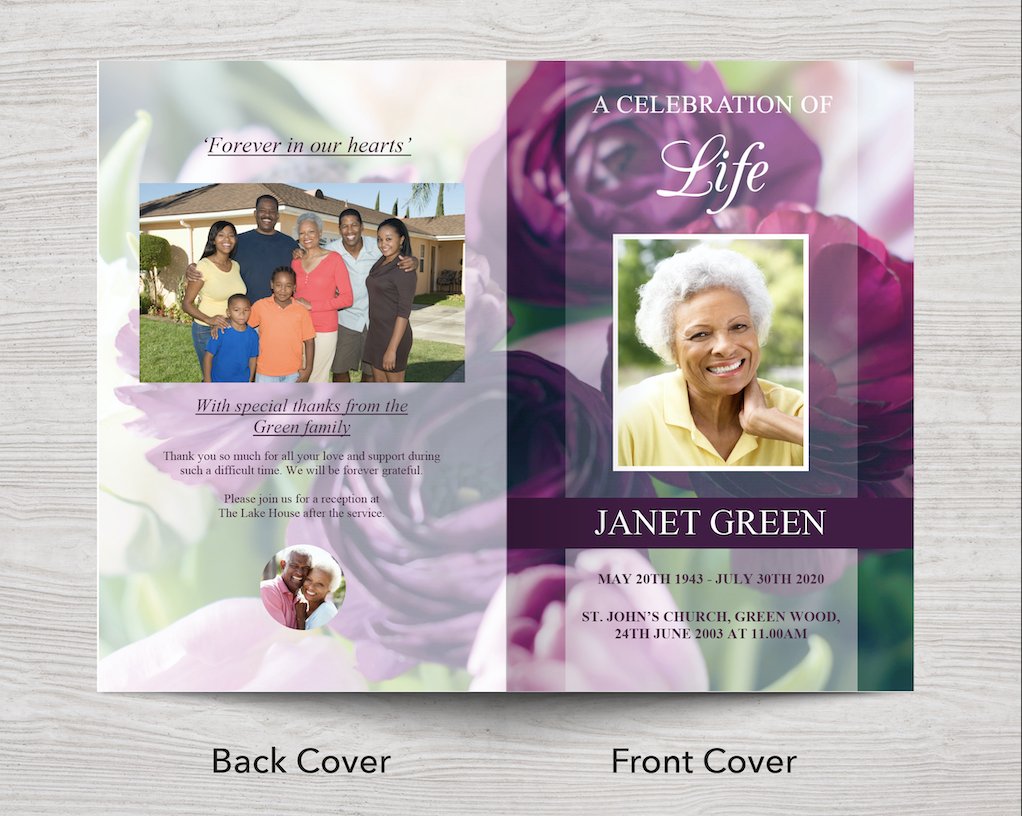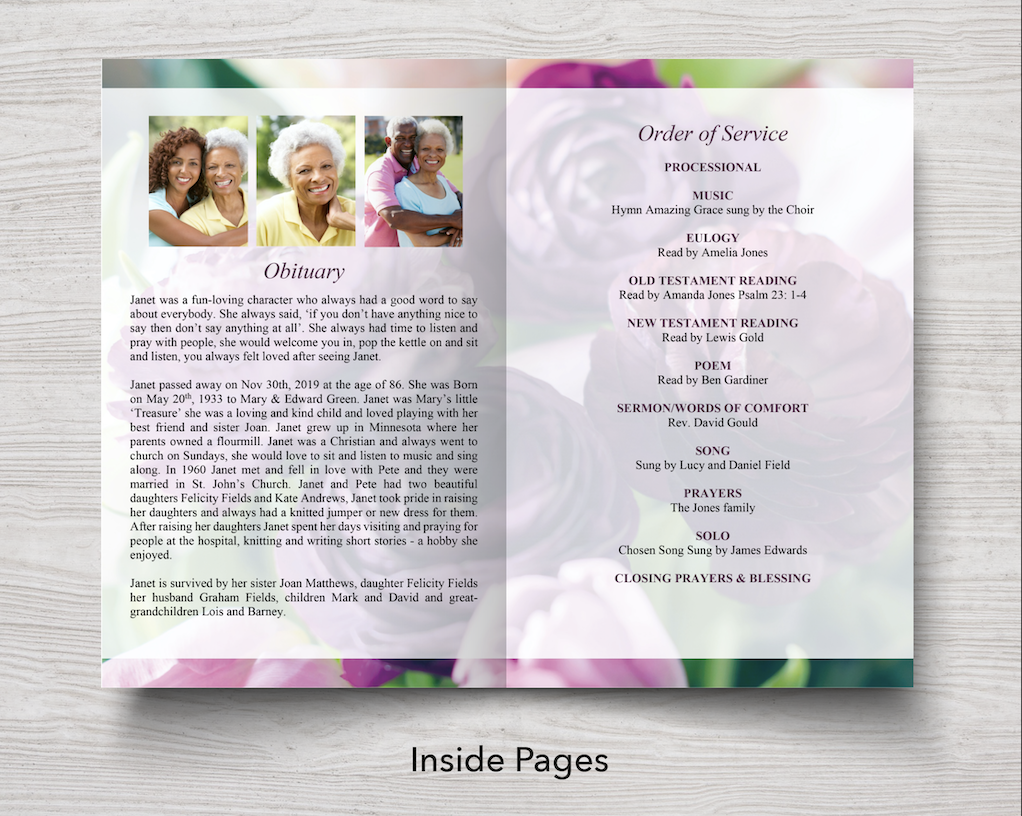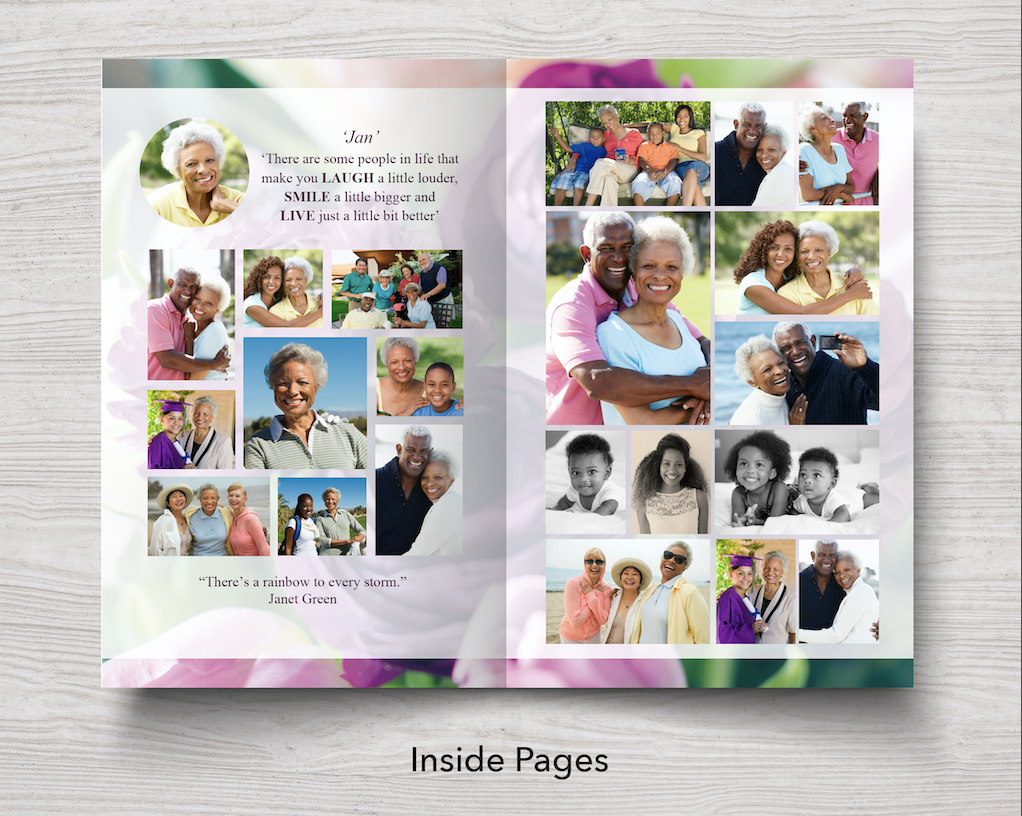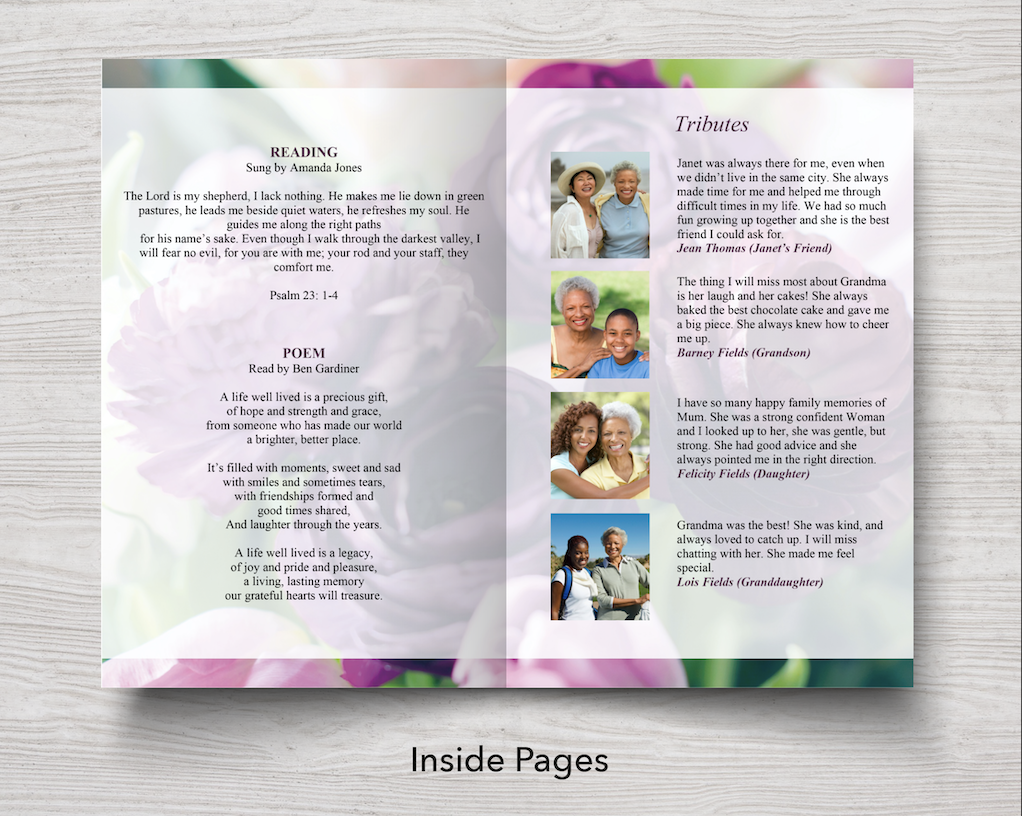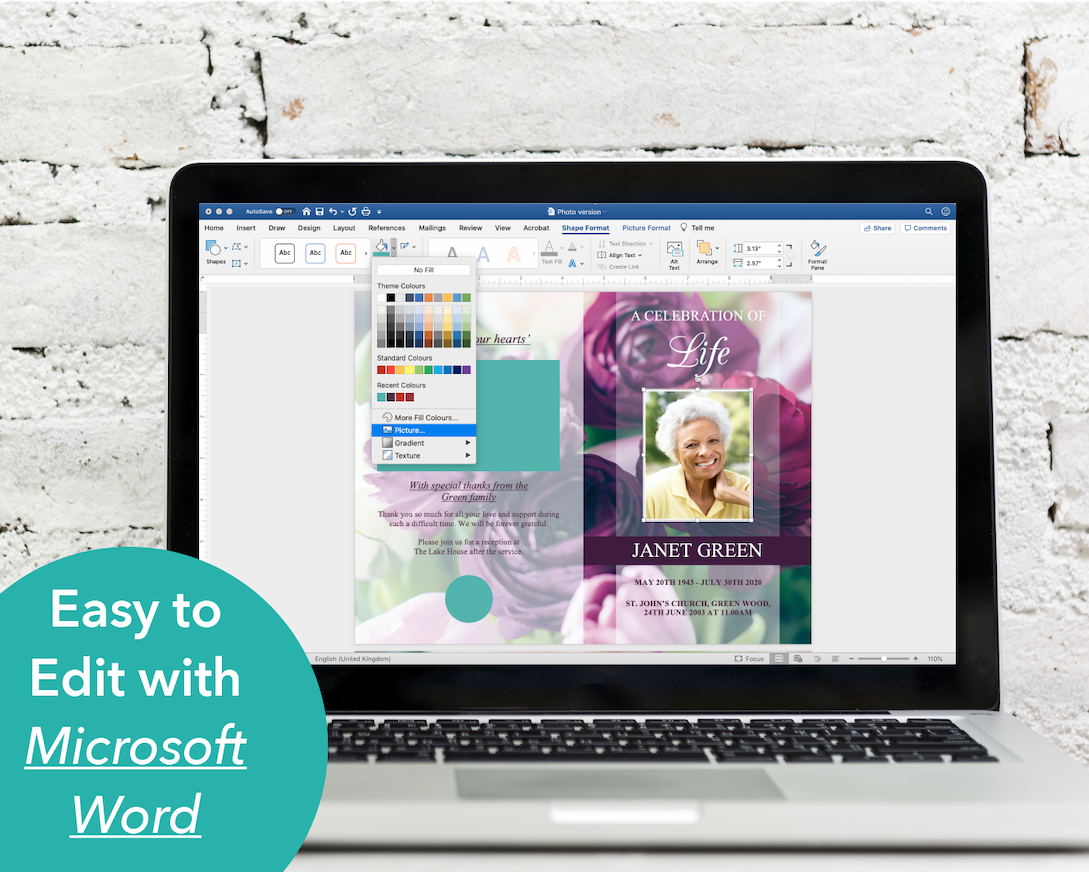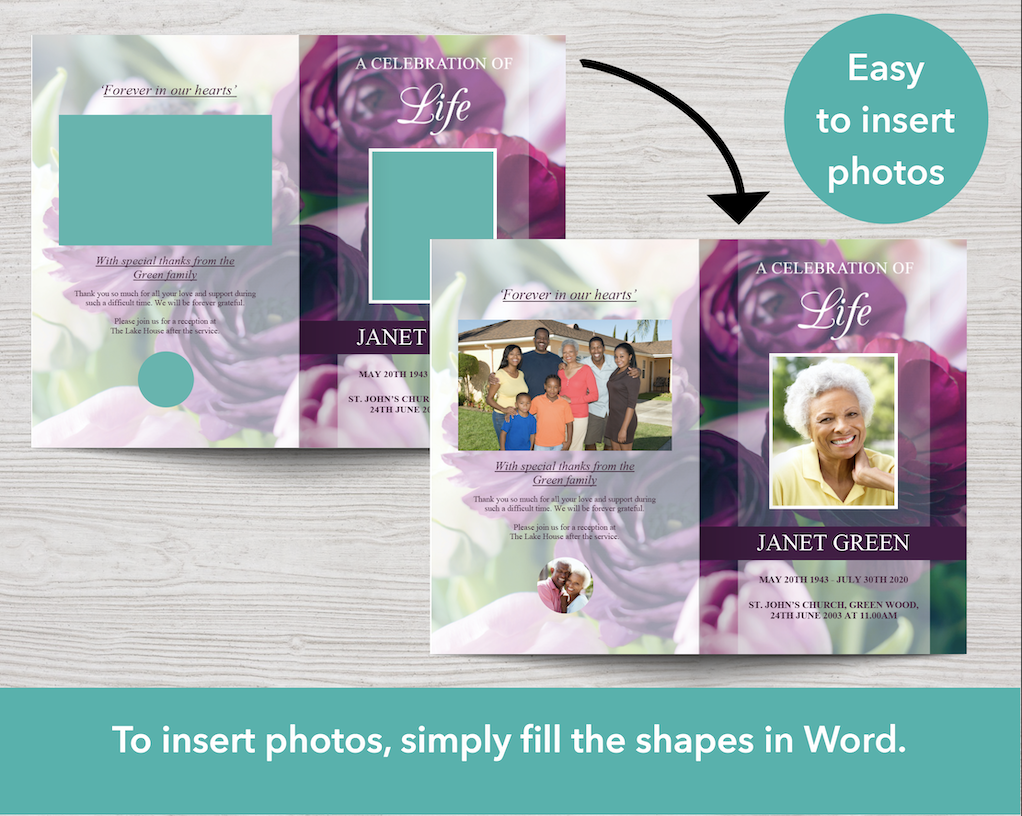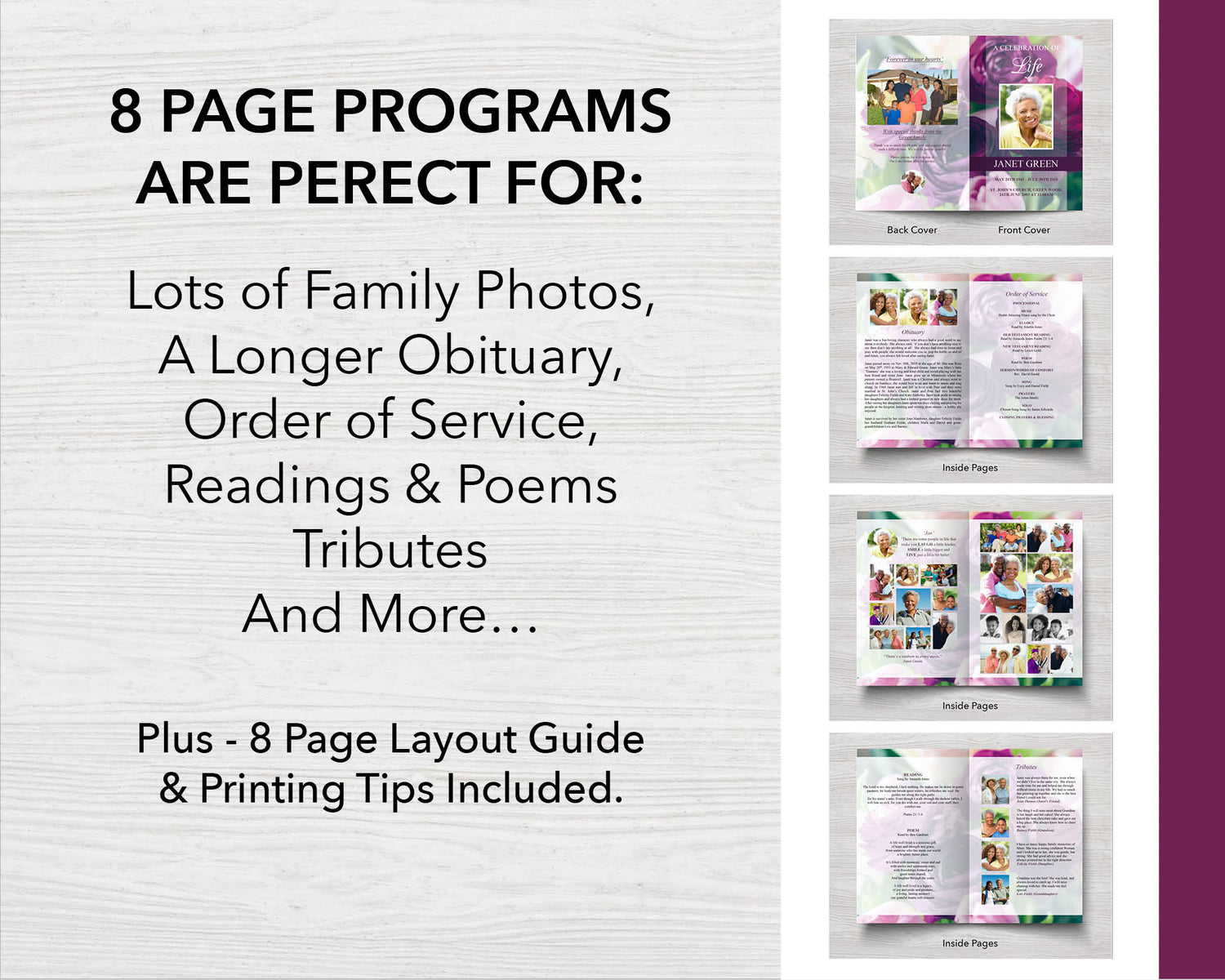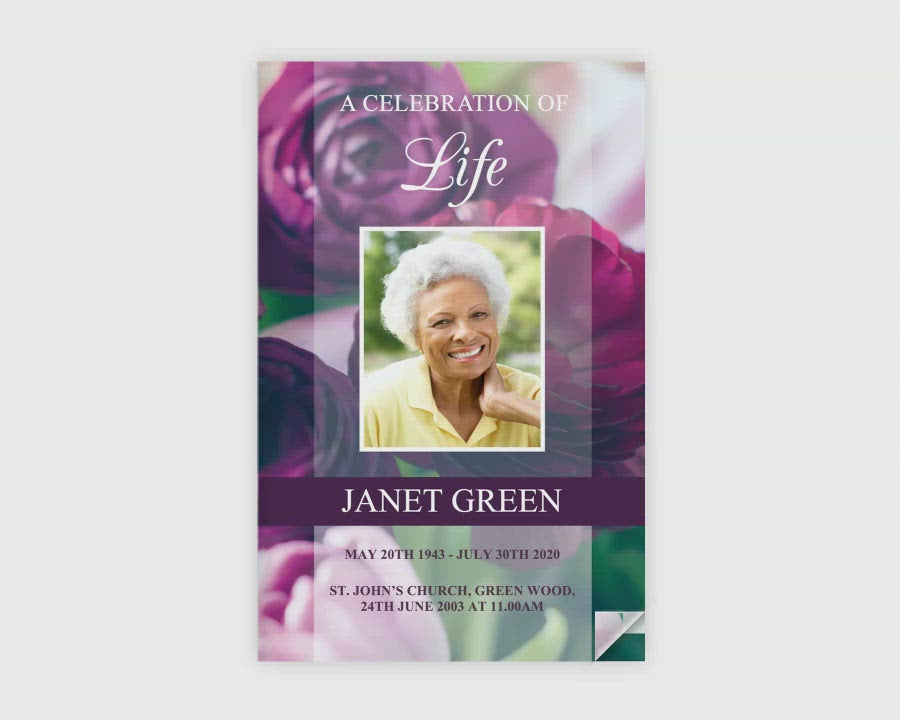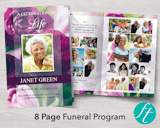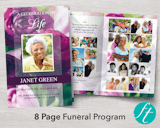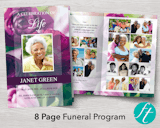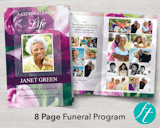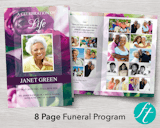8 Page Purple Peonies Funeral Program Template
Couldn't load pickup availability
8-Page Funeral Program Template with deep purple peonies and a double page photo collage. Instant download, easy to edit in Microsoft Word and print at home or local print shop. Includes extra space to add more photos, a longer obituary, order of service, a reading, a poem, tributes and two photo collages.
This funeral program prints double-sided on two sheets of Letter size paper (or A4 paper). When folded, this creates 8 x half Letter size pages (or 8 x A5 pages).
WHAT TO DO:
- Purchase the listing and download the file after checkout (your file will usually be downloaded to the 'Downloads' folder on your computer).
- Open and edit with Microsoft Word only
- Add, edit, move or delete all text and photos (except the background design)
- Print at home or local print shop
Please note, the funeral program needs to be downloaded and edited on a laptop or desktop computer in the full version of Microsoft Word. It won’t open or edit properly in any other apps or on mobile devices like phones, tablets or Chromebook computers.
The title 'A Celebration of Life' is inserted as an image. It's not editable, but it can be moved or deleted, and your own title added.
WHAT'S INCLUDED:
- Two Microsoft Word files: 1 x Letter size program (8.5 x 11 inches), which is half letter size (8.5 x 5.5 inches) when printed and folded. And 1 x A4 size program (210 x 297 mm), which is A5 size (210 x 148 mm) when printed and folded.
- Help Guide with instructions on how to edit and print your template.
FREQUENTLY ASKED QUESTIONS:
Please see our FAQs page for answers to the most frequently asked questions about this template and if you can't find the information you need, please send us a message.
This template is for your PERSONAL USE ONLY, which means you can use it to make a personal funeral program for a friend or relative, but it is not for commercial use. The template cannot be resold or used in any part to make digital or physical items for sale and cannot be distributed for free as editable templates or made freely available online.
©Funeral Templates | Return and Refund Policy
OTHER ITEMS AVAILABLE IN THIS RANGE: